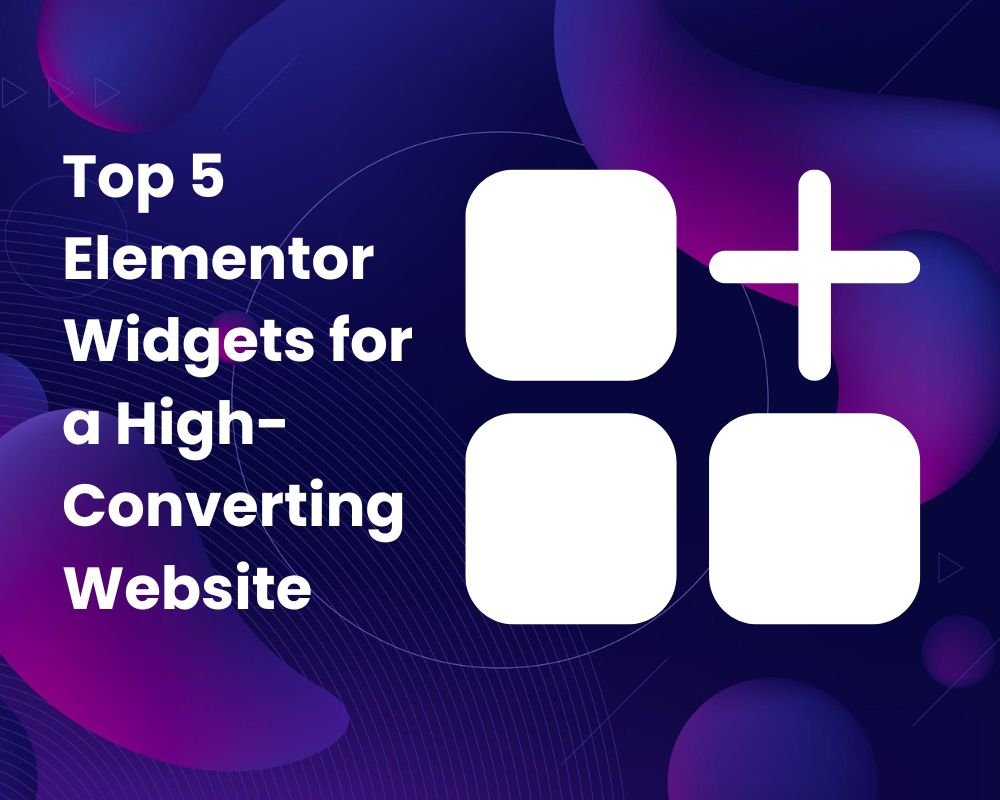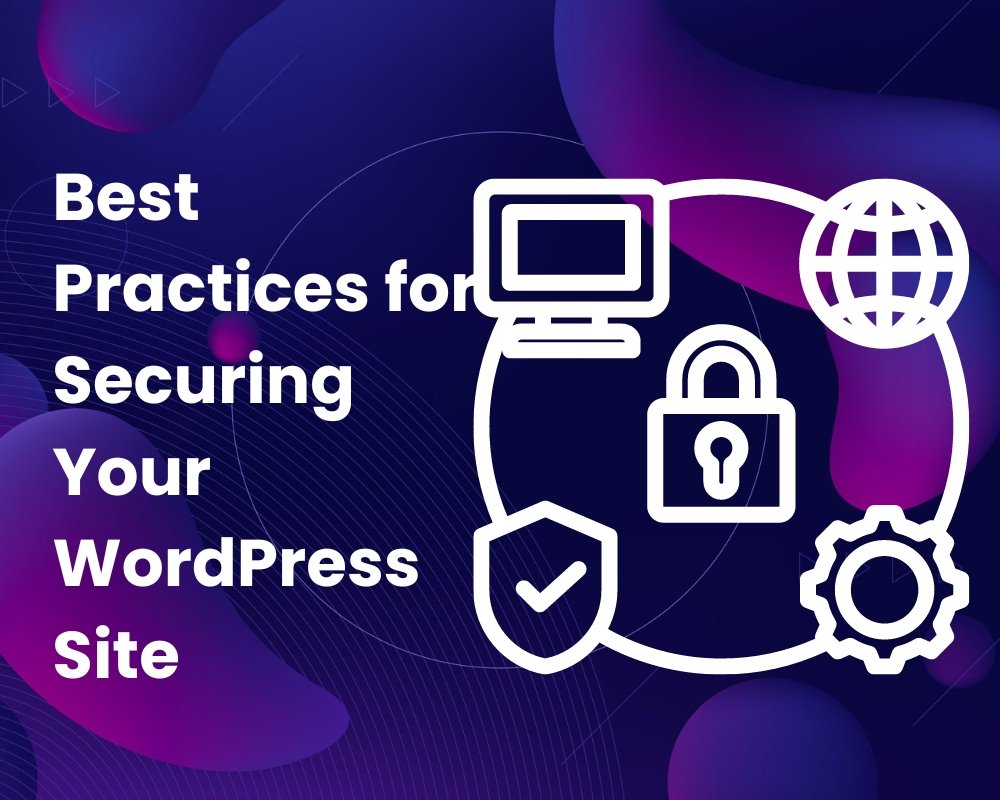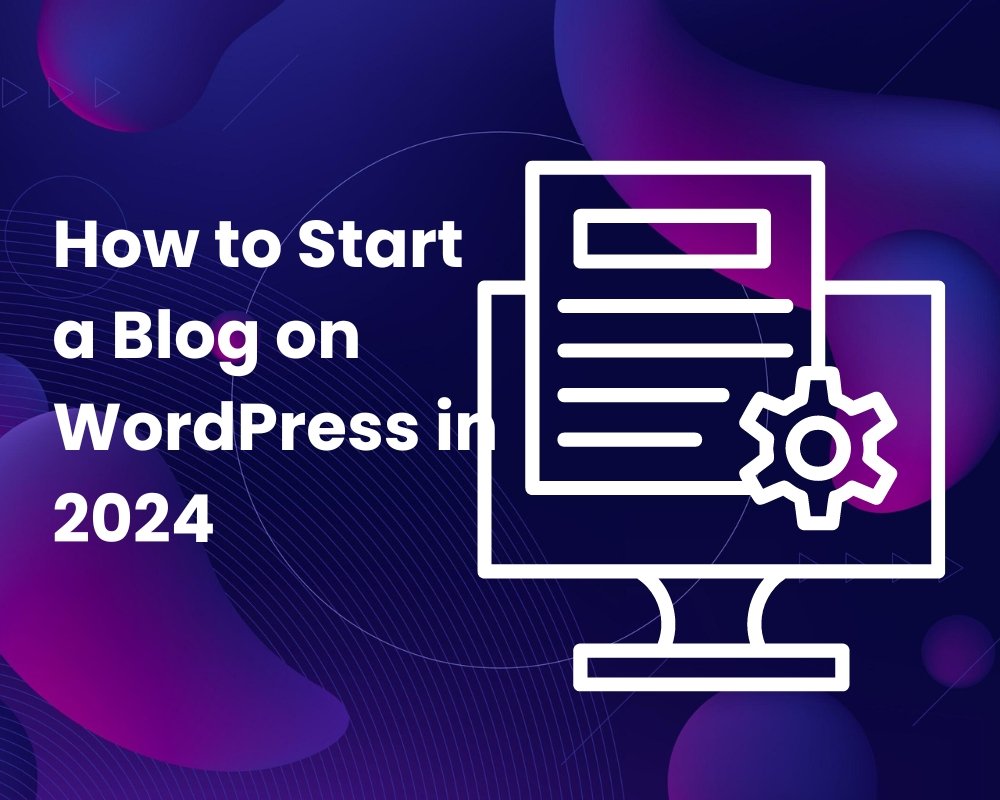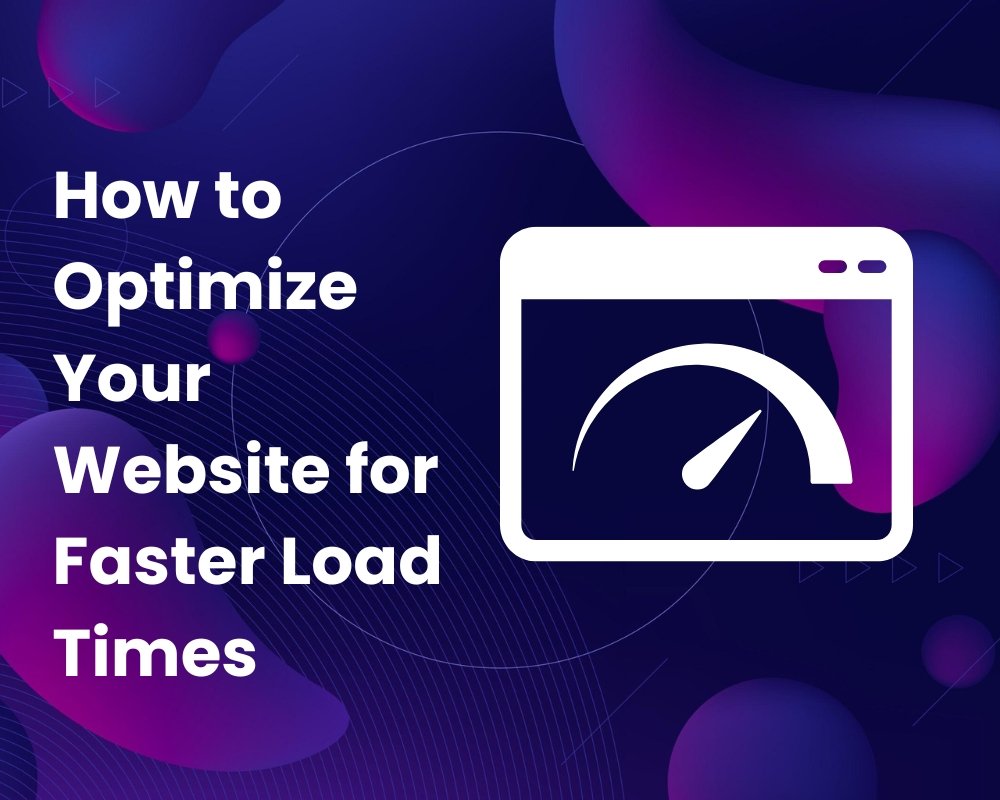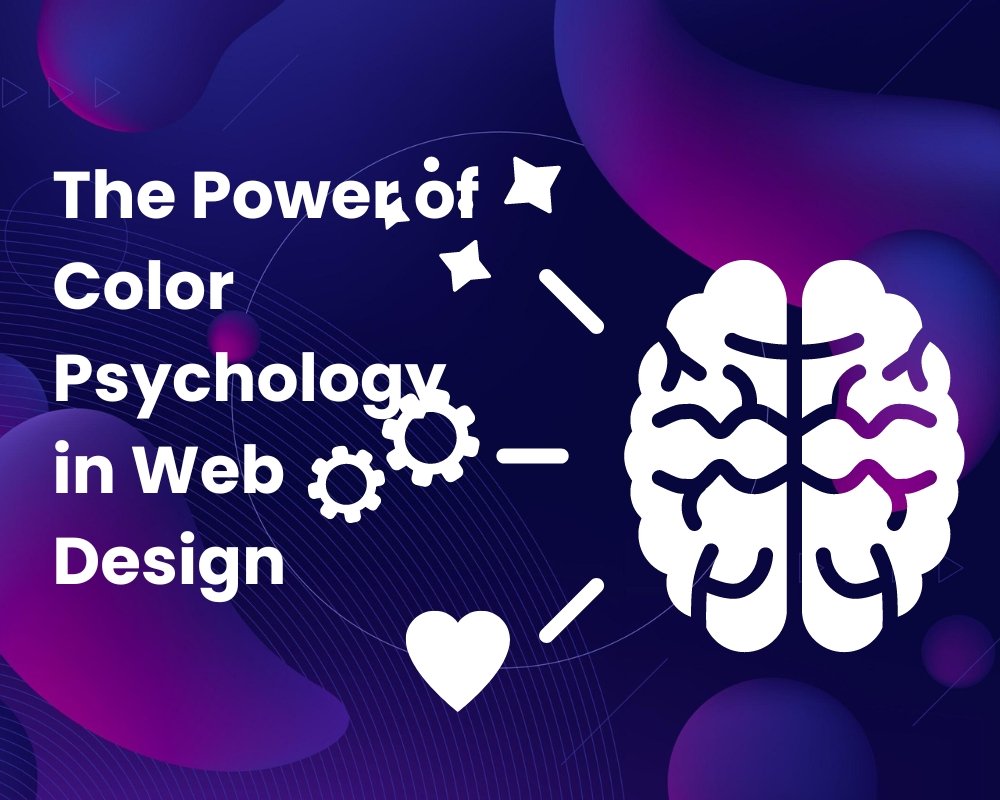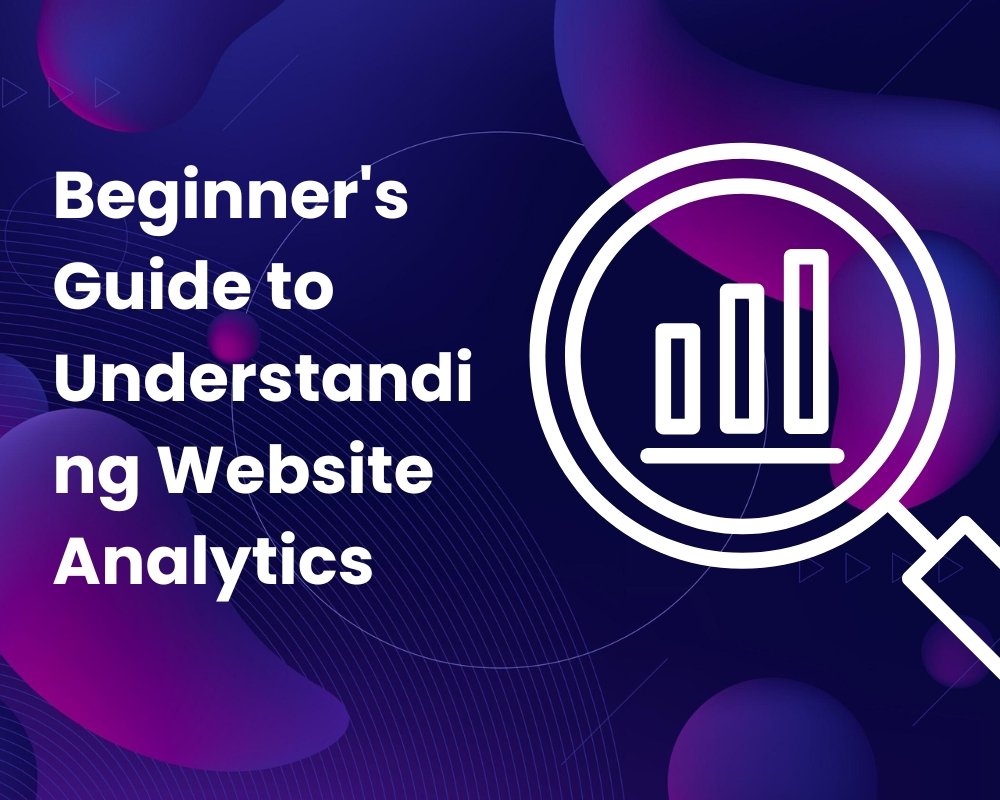How to Add and Manage Categories in WordPress
Need Assistance with Website creation?
Need support in crafting your website? We’re here to help! Our expertise ensures seamless development tailored to your needs.
Latest elementor templates
-
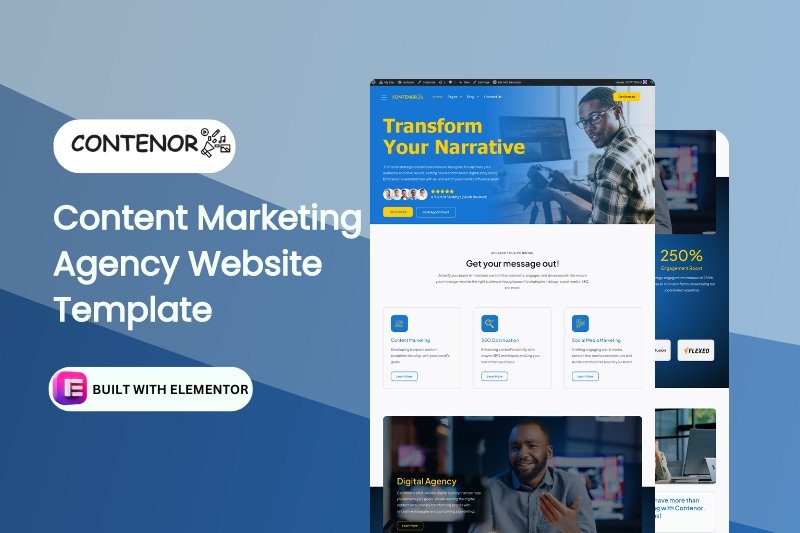 NEW!Contenor
NEW!Contenor -
 NEW!tradepro
NEW!tradepro -
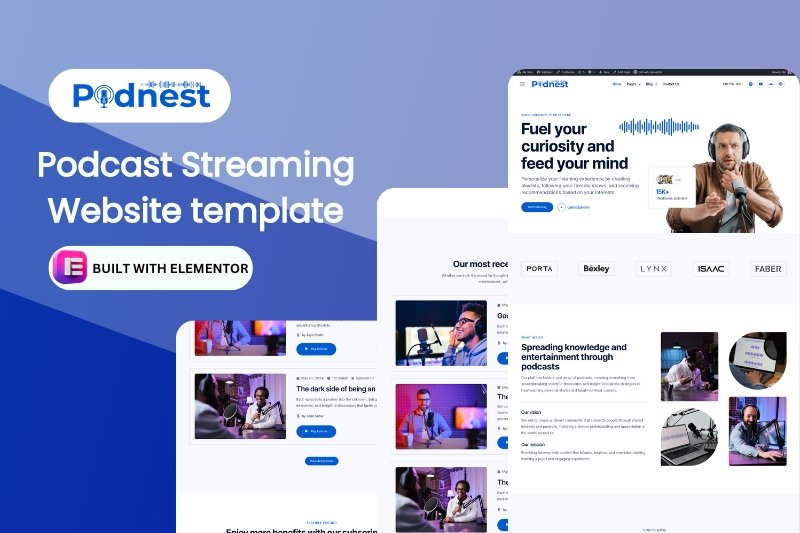 NEW!podnest
NEW!podnest -
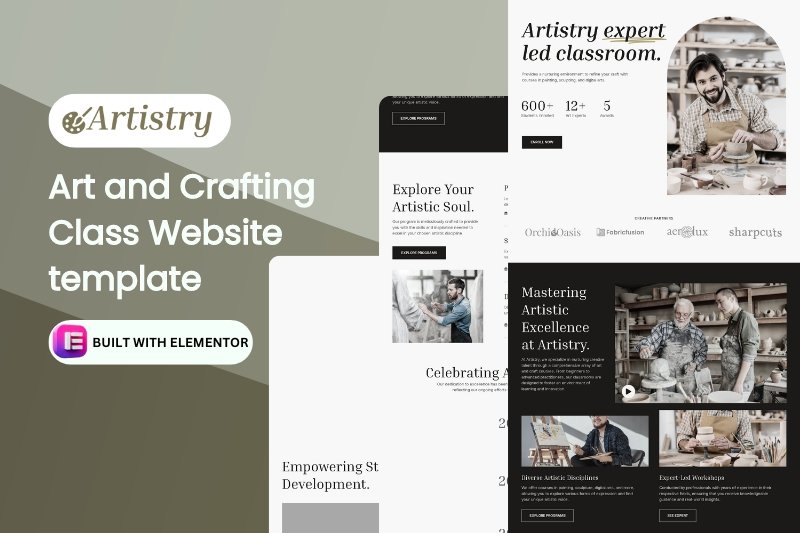 NEW!artistry
NEW!artistry -
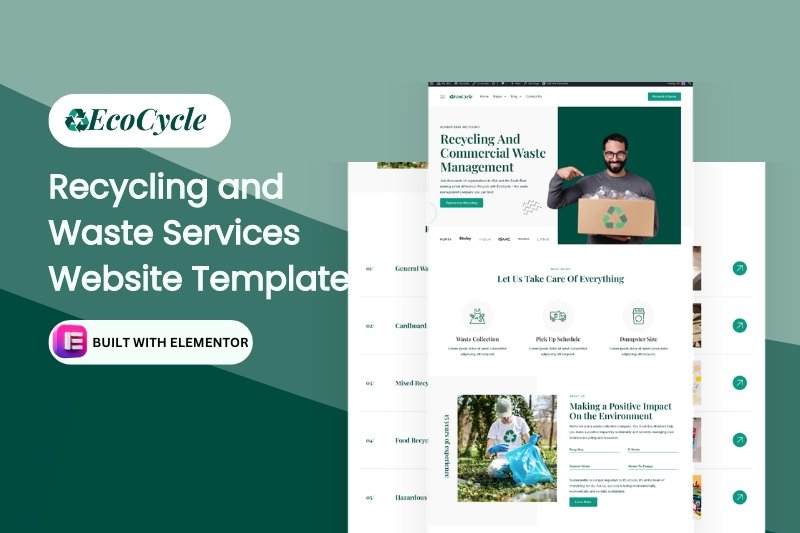 NEW!ecoCycle
NEW!ecoCycleRecycling and Waste Services Website Template
$28.00in Business, elementor pro Templates, Environmental... -
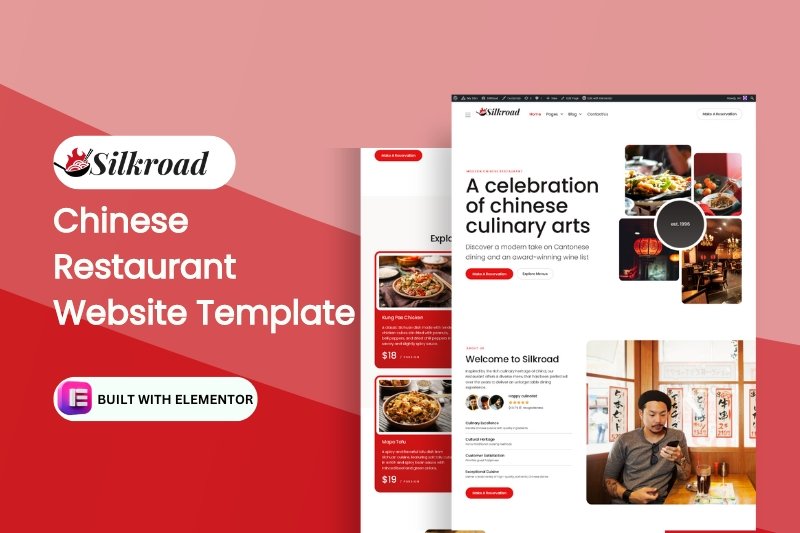 NEW!silkroad
NEW!silkroad -
 NEW!novale
NEW!novale -
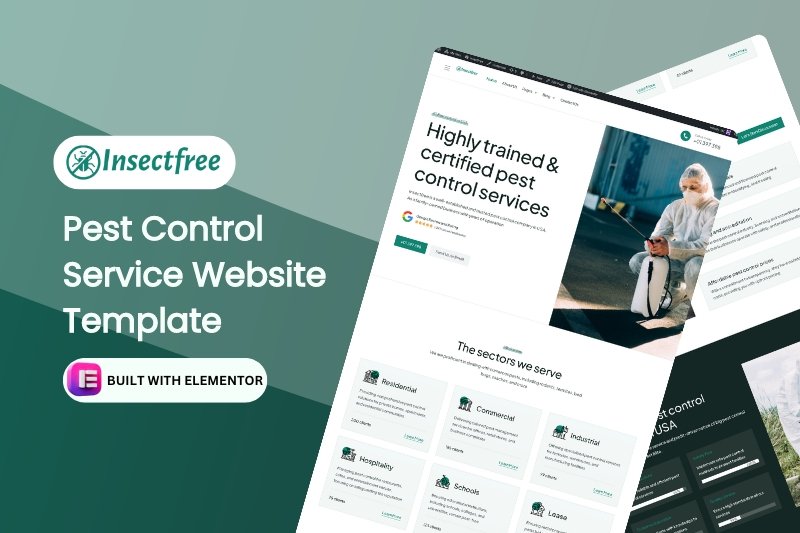 NEW!insectfree
NEW!insectfree
Template categories
- Blog/Magazine (17)
- Corporate (169)
- Creative (37)
- Art (11)
- Photography (6)
- Portfolio (21)
- Education (19)
- elementor pro Templates (281)
- Free Templates (16)
- Miscellaneous (21)
- Non-profit (5)
- Environmental (2)
- political (1)
- Real Estate (15)
- Restaurants & Cafes (13)
- Retail (84)
- Children (5)
- Fashion (10)
- Food (19)
- Health & Beauty (22)
- Technology (32)
- Woocommerce (48)
Need Assistance with Website creation?
Need support in crafting your website? We’re here to help! Our expertise ensures seamless development tailored to your needs.
Categories in WordPress are a powerful tool for organizing your content and enhancing user experience on your website.
They help readers navigate your site more easily and improve SEO by grouping related posts together.
This guide will provide a comprehensive overview of how to add and manage categories in WordPress, from the basics to advanced techniques.
Understanding WordPress Categories
Categories are a way to organize your posts into different sections or topics. Unlike tags, which are typically used to describe specific details of a post, categories are meant to encompass broader topics. For example, a travel blog might have categories like “Destinations,” “Travel Tips,” and “Food & Drink.”
Why Use Categories?
Using categories offers several benefits:
- Improved User Experience: Categories help visitors find related content more easily.
- SEO Advantages: Well-organized categories can improve your site’s SEO by creating clear pathways for search engines to follow.
- Content Organization: Categories help you manage and structure your content, making it easier to plan and execute your content strategy.
Setting Up Categories in WordPress
To set up categories, go to the WordPress dashboard, navigate to “Posts,” and then click on “Categories.” Here, you can add new categories by filling out the category name, slug (URL-friendly version), parent category (if you want to create a hierarchy), and description.

Adding Categories to Posts
When creating or editing a post, you can assign it to one or more categories. In the post editor, find the “Categories” section, and check the boxes next to the categories you want to assign to the post. You can also add new categories directly from the post editor.
For bulk editing, go to the “Posts” section in your dashboard, select multiple posts, and use the “Bulk Actions” dropdown to edit their categories.

Managing Categories in WordPress
Managing categories involves editing or deleting them as needed. To edit a category, navigate to the “Categories” section under “Posts,” hover over the category name, and click “Edit.” You can change the category name, slug, parent category, and description.
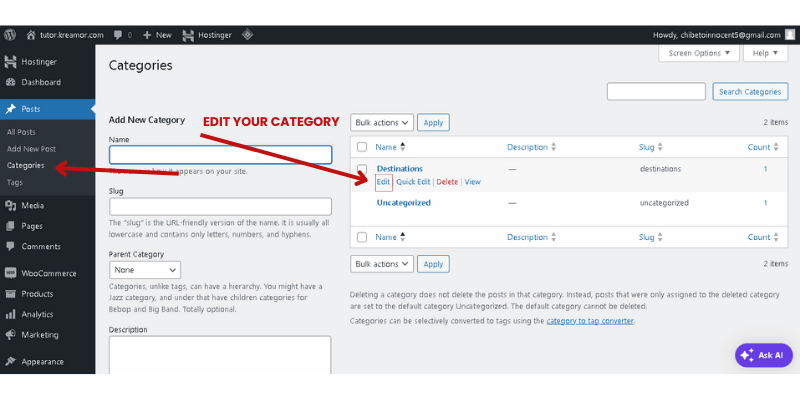
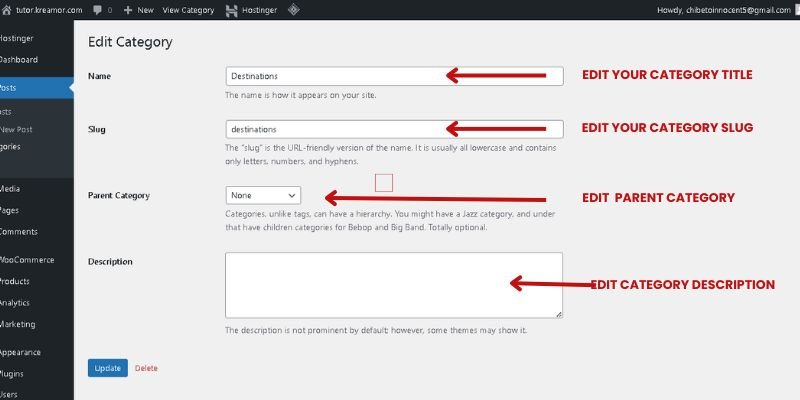
To delete a category, hover over the category name and click “Delete.” Be cautious when deleting categories, as it will remove the category from all posts associated with it.
Organizing Categories for Better Navigation
A well-organized category structure improves both user experience and SEO. Use a hierarchical structure to create subcategories under main categories. For example, under “Travel Tips,” you might have subcategories like “Packing Tips” and “Travel Safety.“
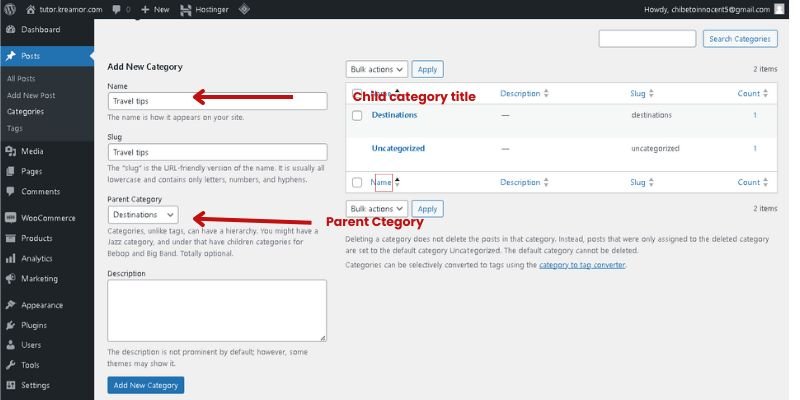
When naming categories, use clear, descriptive names that accurately reflect the content within them. Avoid overly broad or vague names.
Using Category Descriptions
Adding descriptions to your categories can provide additional context to your readers and improve SEO. In the “Categories” section, fill out the description field when creating or editing a category. Depending on your theme, these descriptions can be displayed on category archive pages.
Displaying Categories on Your Site
You can display categories in various ways:
- Menus: Add categories to your site’s navigation menus for easy access.
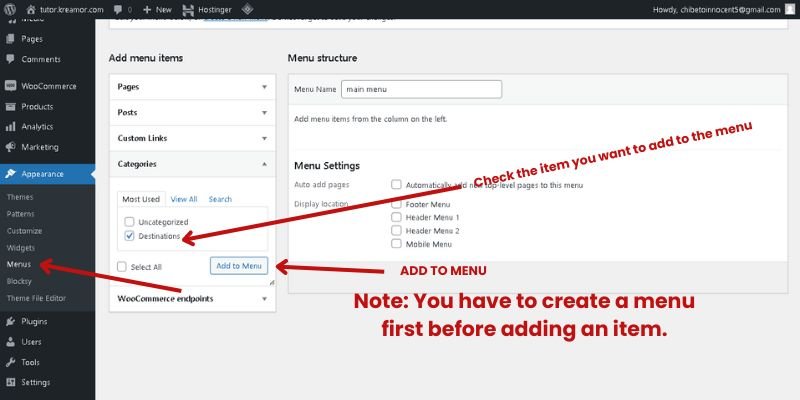
Widgets: Use the “Categories” widget to display a list or dropdown of categories in your sidebar or footer.
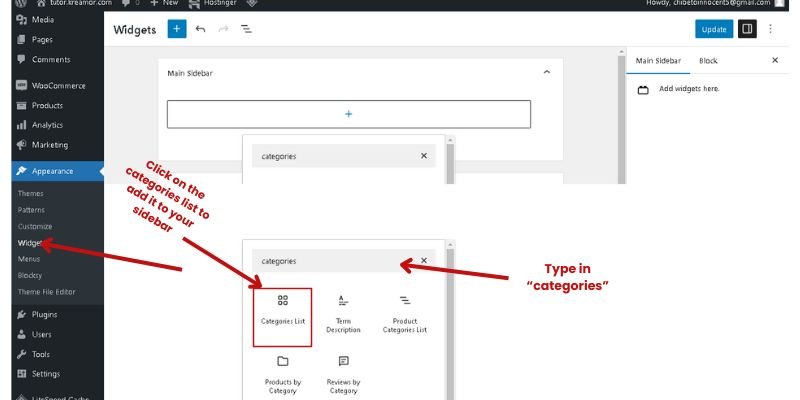
Customizing Category Pages
Customizing category pages can enhance their appearance and functionality.
You can create custom category templates in your theme’s files to display category-specific content or layouts.
Alternatively, use plugins to enhance category pages with additional features like custom headers or layouts.
Category-Specific Plugins
Several plugins can help you manage and enhance your categories:
- Category Order and Taxonomy Terms Order: Allows you to reorder categories.
- WP Custom Category Pages: Lets you create custom layouts for category pages.
Install and configure these plugins by going to the “Plugins” section in your dashboard.
SEO Best Practices for Categories
To optimize categories for SEO:
- Category Slugs: Use concise, keyword-rich slugs for your categories.
- SEO Plugins: Use plugins like Rankmath to add meta titles and descriptions to category pages.
Tracking Category Performance
Monitoring the performance of your categories can provide insights into what content resonates with your audience. Use tools like Google Analytics to track category-specific metrics such as page views and bounce rates.
Combining Categories and Tags Effectively
Categories and tags should be used together to create a well-organized content structure. Categories group broad topics, while tags describe specific details. Avoid using the same terms for both categories and tags to prevent keyword cannibalization.
Advanced Category Management
For more advanced category management, consider using custom taxonomies. Custom taxonomies allow you to create additional ways to organize your content beyond the default categories and tags.
You can also create category archives to display a collection of posts from a specific category. This can be done through your theme’s files or with plugins.
Common Mistakes to Avoid
- Over-categorization: Don’t create too many categories, as it can confuse readers and dilute SEO benefits.
- Ignoring Category Hierarchy: Use a hierarchical structure to organize subcategories under main categories.
FAQs About WordPress Categories
- How many categories should I use? Use a manageable number of categories that accurately reflect the main topics of your content. Generally, 5-10 categories are sufficient for most blogs.
- Can I assign a post to multiple categories? Yes, you can assign a post to multiple categories. However, avoid over-categorizing to maintain clarity.
- What’s the difference between categories and tags? Categories are broad groupings of content, while tags are more specific descriptors. Categories are hierarchical, and tags are not.
- How do I display category descriptions on my site? Depending on your theme, category descriptions can be displayed on category archive pages. Some themes show descriptions by default, while others may require customization.
- Can I change the category structure later? Yes, you can edit or reorganize categories at any time. However, changing category slugs may affect SEO and internal links.
- Should I use categories or tags for SEO? Both categories and tags can benefit SEO when used correctly. Categories provide structure, while tags offer additional keyword opportunities.
Organizing your content with categories is essential for a well-structured WordPress site. By following the best practices and tips outlined in this guide, you can enhance user experience, improve SEO, and effectively manage your content.
SHARE: