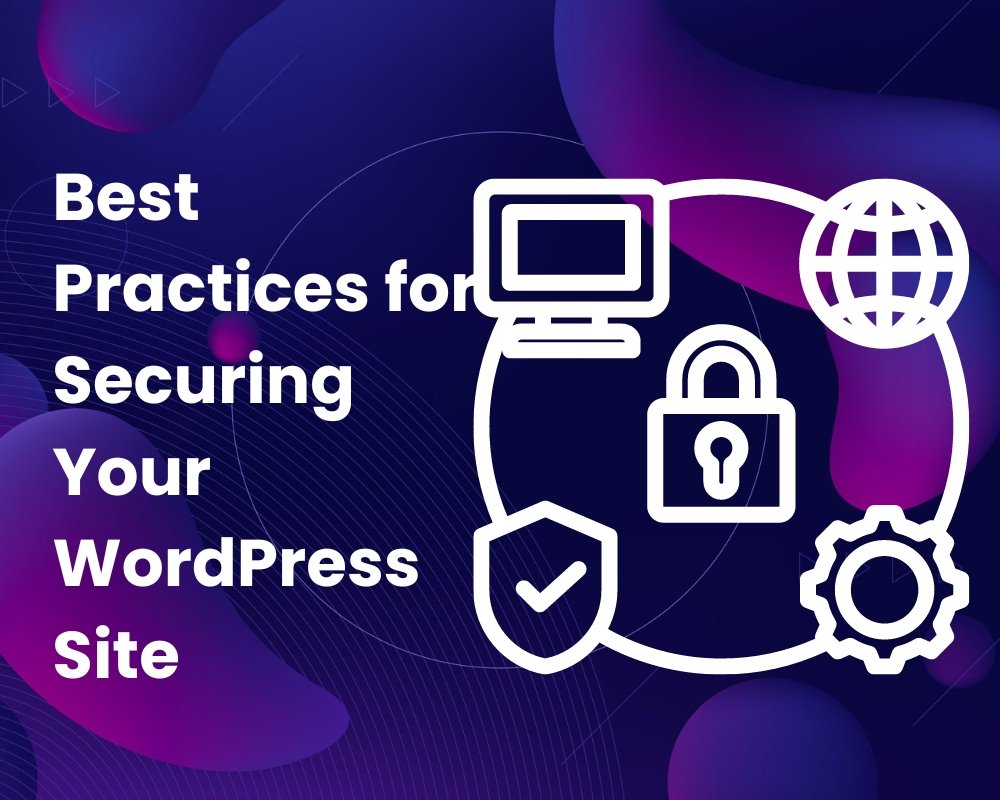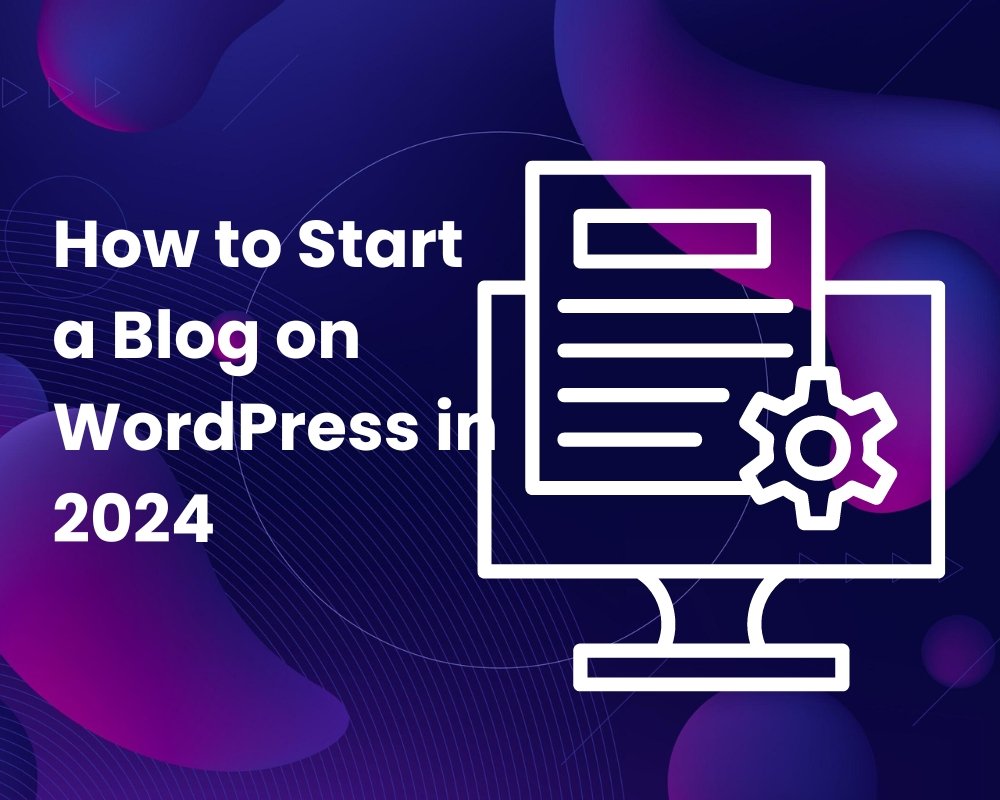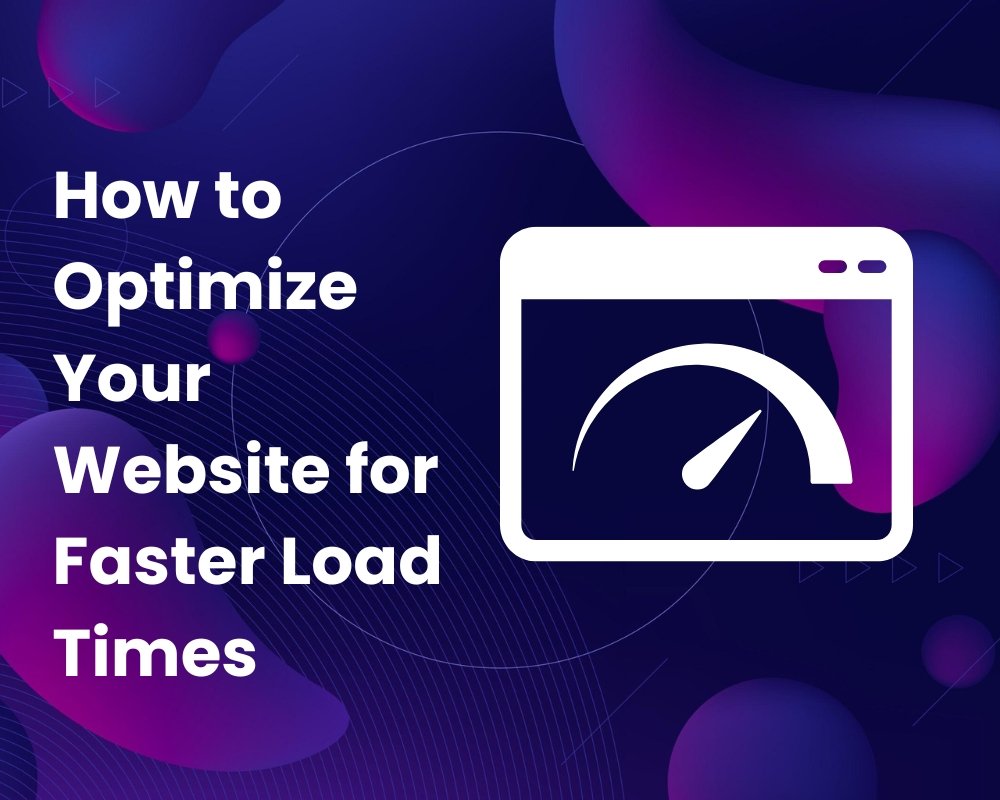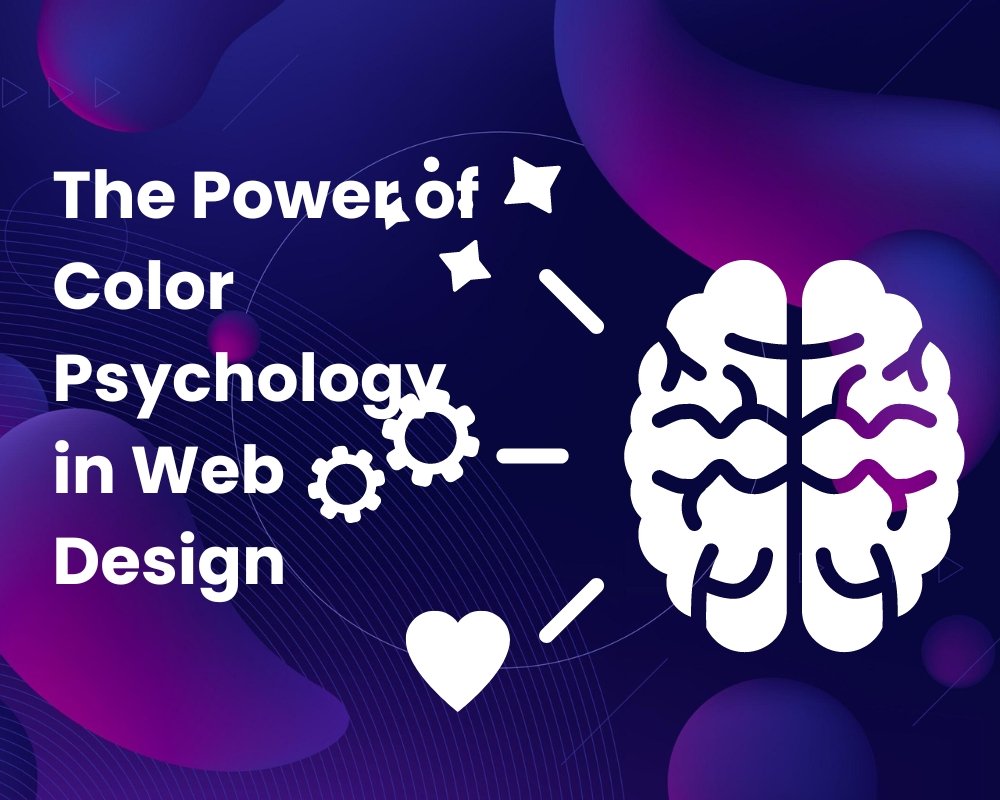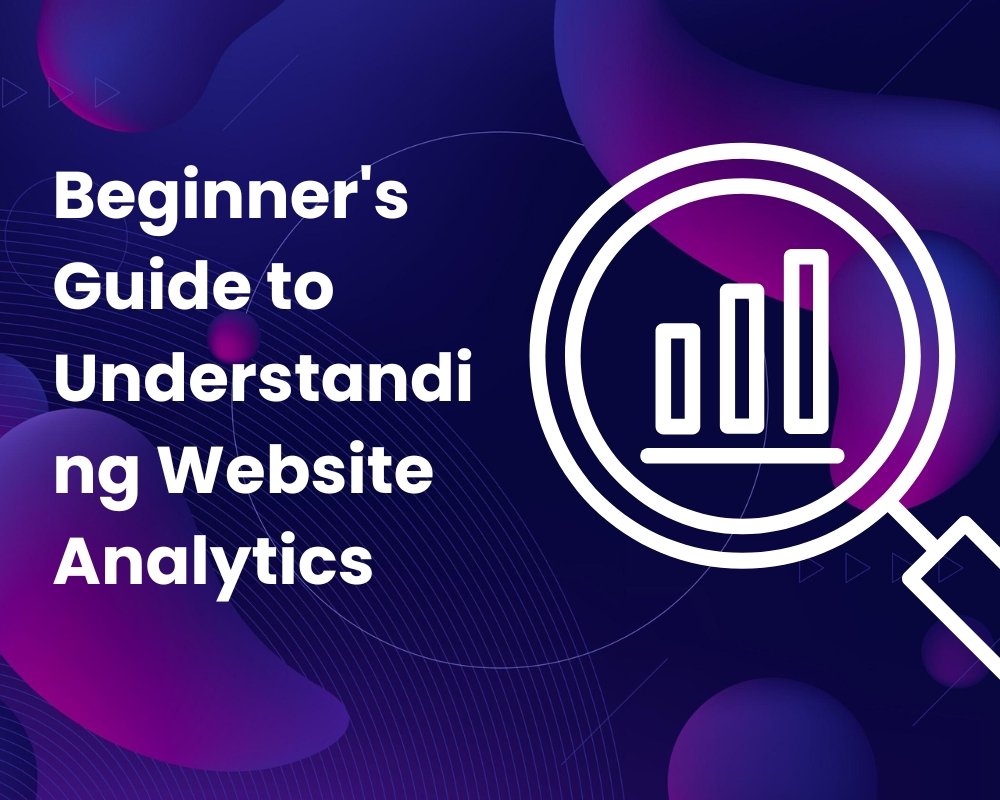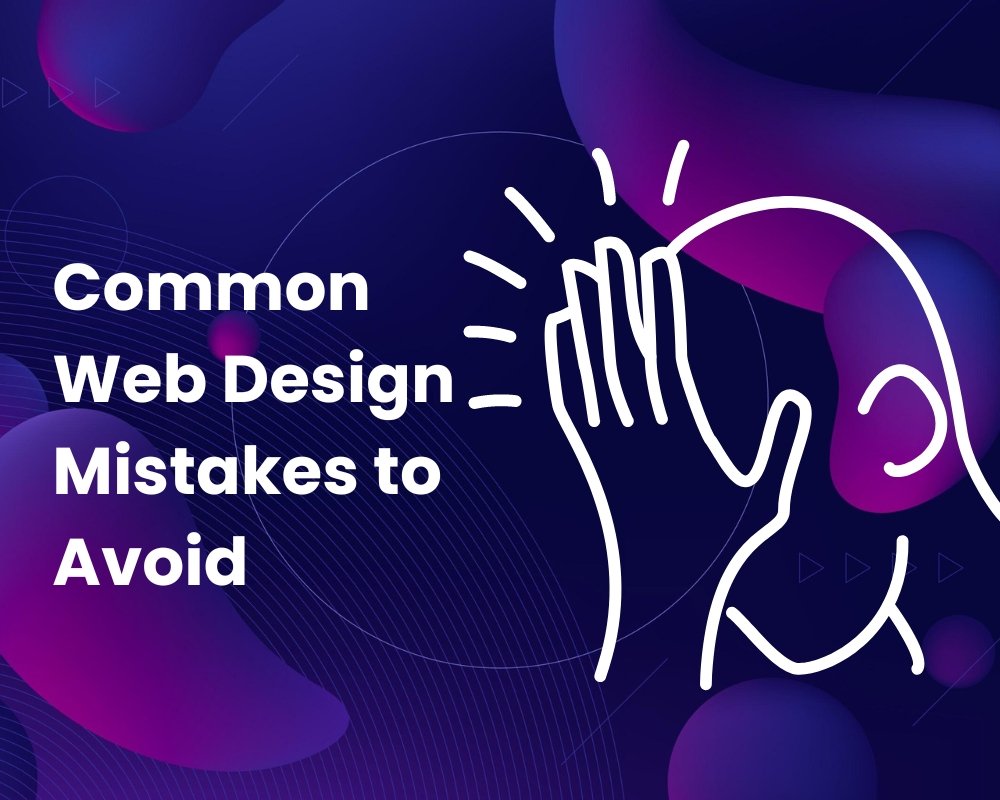9 Essential Tips to Secure Your WordPress Website
Need Assistance with Website creation?
Need support in crafting your website? We’re here to help! Our expertise ensures seamless development tailored to your needs.
Latest elementor templates
-
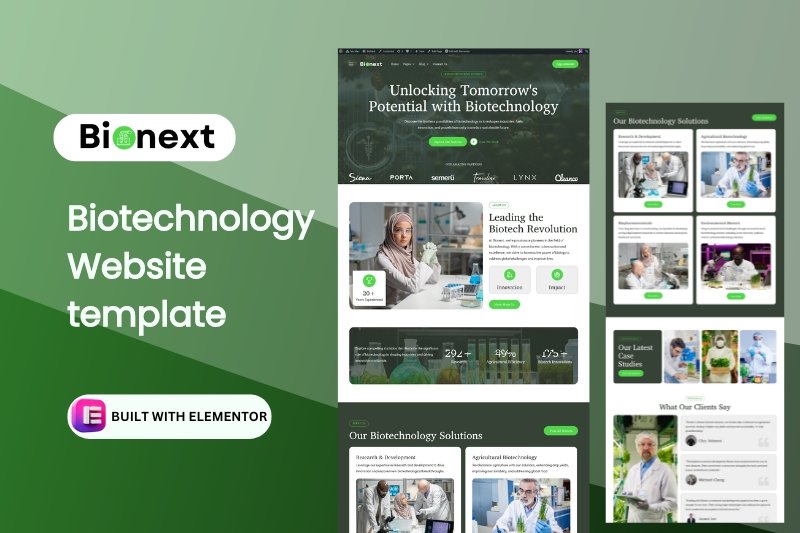 Bionext
Bionext -
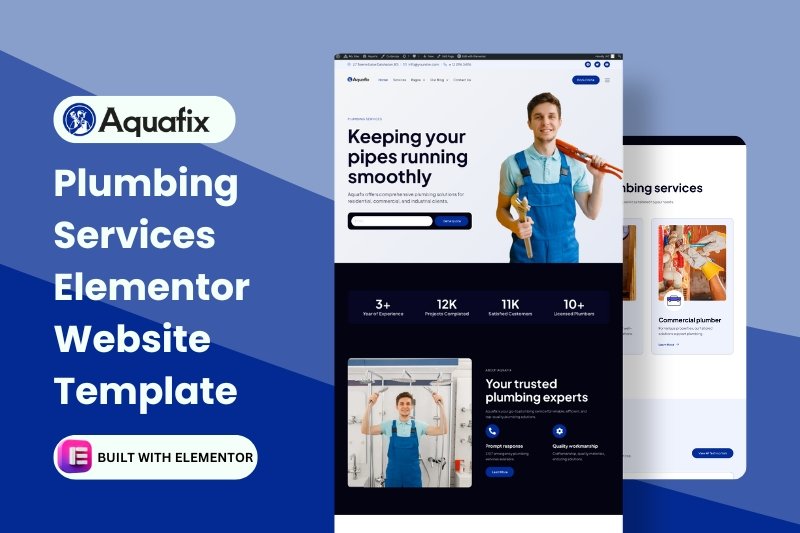 aquafix
aquafixPlumbing Services Elementor website template
Rated 0 out of 5$25.00in Corporate, Business, elementor pro Templates -
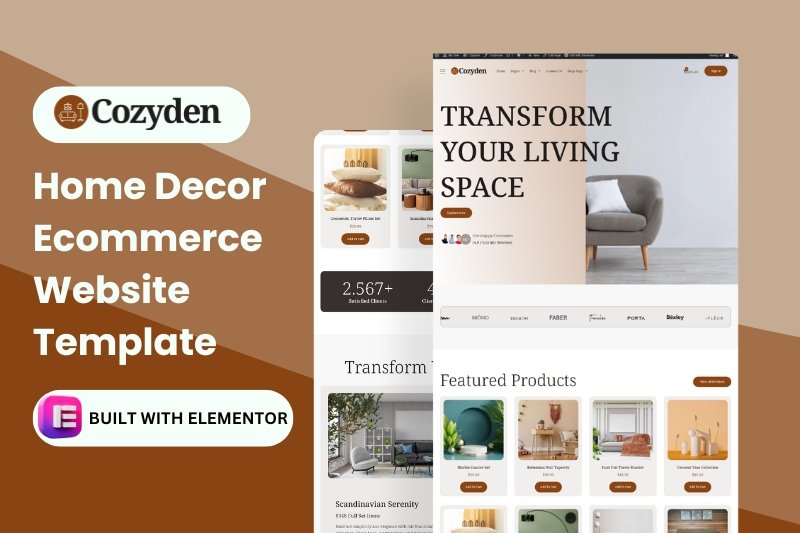 cozyden
cozydenHome Decor Ecommerce website template
Rated 0 out of 5$25.00in elementor pro Templates, Real Estate, Woocommerce -
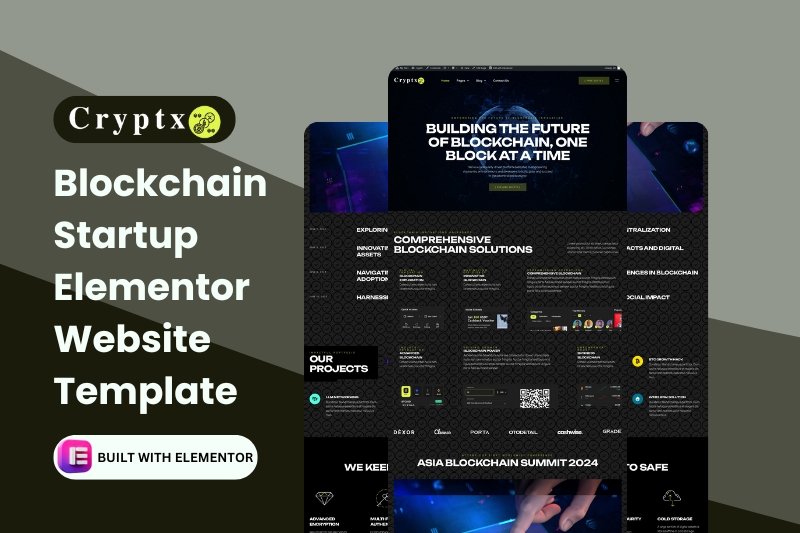 cryptx
cryptxBlockchain Startup Elementor website template
Rated 0 out of 5$25.00in Startup, elementor pro Templates, Technology -
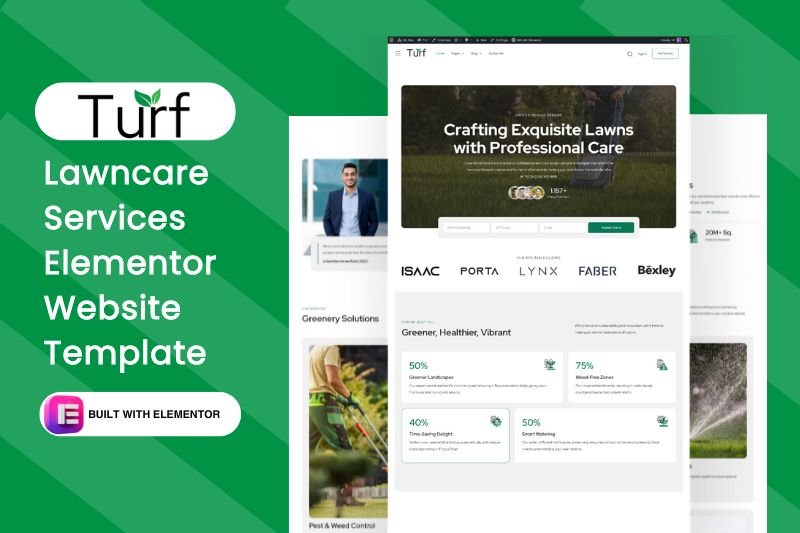 turf
turfLawncare Services Elementor Website Template
Rated 0 out of 5$25.00in Corporate, Business, elementor pro Templates -
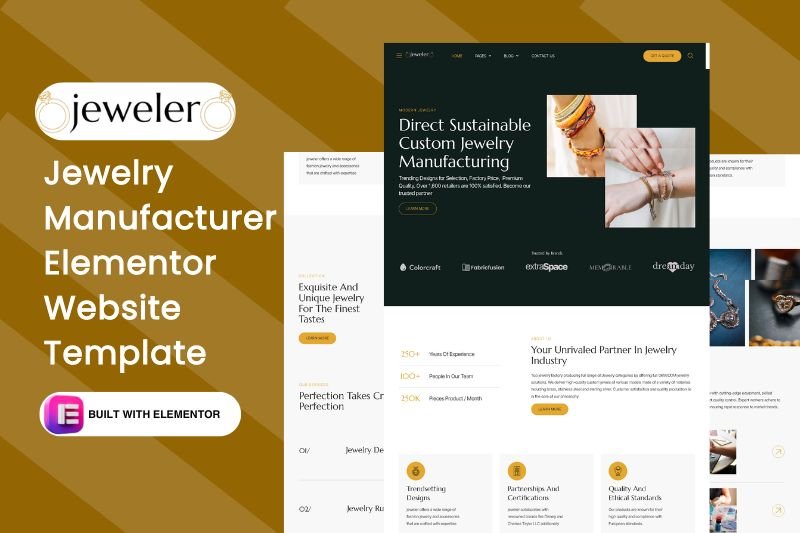 jeweler
jewelerJewelry Manufacturer Elementor Website Template
Rated 0 out of 5$25.00in Business, elementor pro Templates, Retail... -
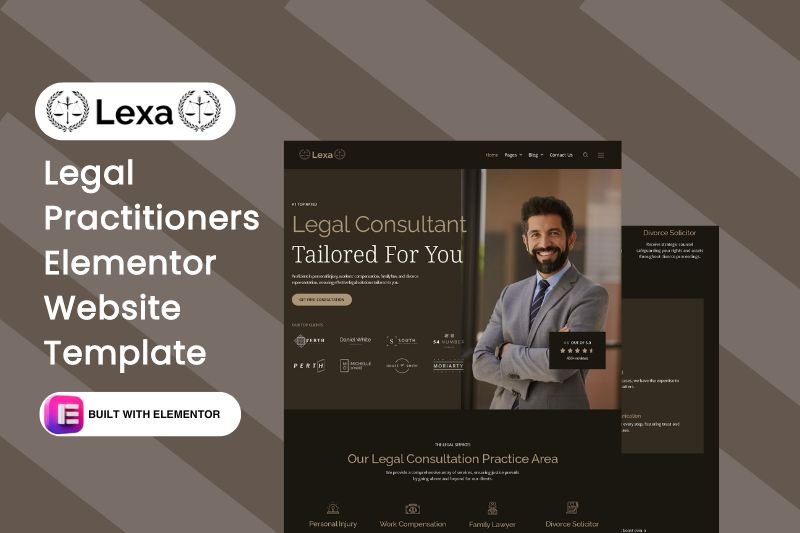 lexa
lexaLegal Practitioners Elementor Website Template
Rated 0 out of 5$25.00in Corporate, elementor pro Templates, Miscellaneous -
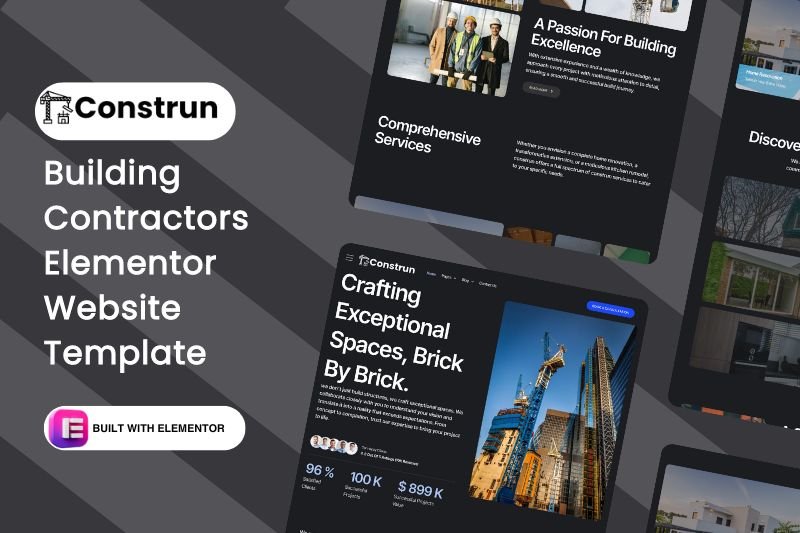 construn
construnBuilding Contractors Elementor Website Template
Rated 0 out of 5$25.00in Corporate, elementor pro Templates, Real Estate
Template categories
- Blog/Magazine (16)
- Corporate (161)
- Creative (33)
- Art (9)
- Photography (5)
- Portfolio (19)
- Education (18)
- elementor pro Templates (262)
- Miscellaneous (19)
- Non-profit (3)
- Environmental (0)
- political (1)
- Real Estate (15)
- Restaurants & Cafes (10)
- Retail (80)
- Children (5)
- Fashion (10)
- Food (18)
- Health & Beauty (21)
- Technology (31)
- Woocommerce (46)
Need Assistance with Website creation?
Need support in crafting your website? We’re here to help! Our expertise ensures seamless development tailored to your needs.
Welcome to this guide on WordPress security! In this article, I will provide you with essential tips to keep your website safe from hackers. With the increasing number of cyber threats, it’s crucial to take proactive measures to protect your WordPress site. By implementing these security measures, you can ensure the safety and integrity of your website.
We’ll cover:
Keep WordPress And Plugins Updated: Keeping everything up-to-date to fix any weak spots.
- Use Strong And Unique Passwords: Creating strong, unique passwords.
- Limit Login Attempts: Blocking hackers by limiting login attempts.
Enable Two-Factor Authentication: Adding an extra security layer.
Use A Reliable Web Hosting Provider: Choosing a secure hosting provider.
Install A WordPress Security Plugin: Using specialized tools to protect against attacks.
Regularly Backup Your Website: Saving your site’s data regularly.
Secure Your Wp-Config.Php File: Protecting sensitive files.
Monitor And Manage User Permissions: Controlling who can access what.
Choosing the right WordPress theme is crucial for the success of your website. It’s like picking the perfect outfit – it sets the first impression, influences user experience, and can even impact your website’s functionality. Here’s a breakdown of the key factors to consider when selecting a WordPress theme:
Functionality:
- Match your website’s purpose: Does the theme have the features and functionalities you need for your specific website type (e.g., blog, e-commerce store, portfolio)?
- Consider future needs: Will the theme be flexible enough to accommodate your website’s growth and potential feature additions?
Design & User Experience:
- Aesthetics: Does the theme align with your brand identity and target audience’s preferences? Is the design visually appealing and modern?
- Responsiveness: Does the theme display flawlessly across different devices (desktops, tablets, smartphones)? Mobile-friendliness is essential for optimal user experience.
- Usability: Is the theme easy to navigate for both you (as the website owner) and your visitors?
Technical Considerations:
- Customization options: Does the theme offer sufficient customization options (colors, fonts, layouts) to personalize the look and feel of your website?
- Speed and performance: Is the theme lightweight and optimized for fast loading times? Website speed is a crucial factor for user engagement and search engine ranking.
- Security: Does the theme come from a reputable developer with a good track record of security updates and maintenance?
Additional factors:
- Support: Does the theme developer offer reliable customer support in case you encounter any issues?
- Cost: Free themes are available, but premium themes often offer more features, customization options, and ongoing support. Consider your budget and needs.
Some Popular WordPress Themes:
For Blogs:
- Astra: A lightweight and highly customizable theme perfect for bloggers who prioritize speed and flexibility.
- Blocksy: Another versatile theme with a focus on performance and ease of use, offering pre-built layouts specifically for blogs.
- Kadence: A lightweight theme known for its minimalist design and focus on speed. Ideal for bloggers who value a clean and fast-loading website.
For E-commerce Stores:
- WooCommerce Storefront: The official theme for WooCommerce, offering a clean and functional design for online stores.
- Shopkeeper: A popular premium theme specifically designed for e-commerce websites, with features to showcase products beautifully and optimize the shopping experience.
- Flatsome: Another premium theme known for its drag-and-drop builder and focus on creating visually appealing e-commerce websites.
For Portfolios:
- Enfold: A versatile theme with a wide range of layouts and customization options, making it suitable for showcasing creative work.
- PortfolioPress: A theme specifically designed for portfolios, offering features to display images, videos, and other creative content in a professional manner.
- Theia: A free theme with a clean and modern design, ideal for photographers, designers, and other creative professionals to showcase their work.
Remember, these are just a few examples, and there are many other great WordPress themes available. The best theme for you will depend on your specific needs and preferences. By carefully evaluating the factors mentioned above, you can choose a theme that empowers you to create a website that reflects your brand, engages your audience, and achieves your online goals.
Passwords are the gatekeepers to our online accounts. A weak password is like a flimsy lock – easily bypassed by anyone with malicious intent. Strong and unique passwords are the cornerstone of online security, safeguarding your valuable information and preventing unauthorized access. Here’s why they matter:
- Thwarting Hackers: Strong passwords are complex and difficult to guess, making it significantly harder for hackers to crack them using automated tools or brute-force attacks.
- Minimizing Risk: By using unique passwords for each of your online accounts, you prevent a data breach on one platform from compromising all your others. Imagine having a single key for every door in your house – a security nightmare!
- Protecting Your Data: Strong passwords act as a shield for your personal information, financial data, and other sensitive details stored online.
Crafting a Strong Password:
So, what makes a strong password? Here are some key ingredients:
- Length is Key: The longer, the better! Aim for at least 12 characters, ideally a mix of uppercase and lowercase letters, numbers, and symbols.
- Diversity is Strength: Avoid using easily guessable information like your name, birthday, or pet’s name. Incorporate a random mix of characters to create a password that’s truly unique.
- Think Outside the Box: Resist the urge to use dictionary words or simple phrases. Get creative and use a combination of letters, numbers, and symbols that have no personal connection to you.
Remembering the Unforgettable:
Let’s face it, remembering multiple strong passwords can be a challenge. Here are some tips to manage them securely:
- Password Managers: Consider using a password manager application. These tools securely store your passwords and can even generate strong, unique passwords for you.
- Passphrase Power: Create a long passphrase, a sentence with multiple random words strung together. This can be easier to remember than a random string of characters while still offering good security.
- Two-Factor Authentication: Enable two-factor authentication (2FA) whenever possible. This adds an extra layer of security by requiring a second verification code in addition to your password.
By following these practices, you can significantly improve your online security and create a strong defense against unauthorized access. Remember, strong and unique passwords are essential for protecting your valuable information and keeping your online accounts safe!
WordPress websites, by default, allow an unlimited number of login attempts. This might seem convenient, but it creates a vulnerability known as a brute-force attack. In this scenario, hackers use automated tools to try different username and password combinations until they gain access.
Limiting login attempts is a crucial security measure that significantly hinders these attacks and protects your website from unauthorized logins. Here’s how it works:
- Capping the Attempts: By setting a limit on the number of login attempts allowed within a specific timeframe (e.g., 3 attempts in 1 hour), you make it much harder for hackers to crack your password through trial and error.
- Discouraging Persistence: When a user exceeds the login limit, they’ll be temporarily locked out, forcing them to wait before trying again. This discourages persistent attempts and gives you time to react if suspicious activity is detected.
- Identifying Malicious Actors: A sudden surge in login attempts can be a red flag for potential hacking attempts. Limiting login attempts can help you identify such activity and take appropriate security measures.
Implementing Login Attempt Limits:
Here’s how to limit login attempts on your WordPress website:
- Security Plugins: Many security plugins offer login attempt limitation features. Popular options include Limit Login Attempts Reloaded, Wordfence Security, and Sucuri Security. These plugins allow you to customize the number of allowed attempts and the lockout duration.
- Custom Code: For more technical users, adding custom code to your website’s functions.php file can achieve login attempt limitations. However, this approach requires coding knowledge and carries the risk of errors if not implemented correctly.
Additional Security Measures:
Limiting login attempts is a powerful security tool, but it’s not the only measure to consider. Here’s how to further fortify your defenses:
- Strong Passwords: Encourage users to create strong and unique passwords for their accounts. This significantly increases the difficulty of cracking passwords even with multiple attempts.
- Two-Factor Authentication (2FA): Enable 2FA whenever possible. This adds an extra layer of security by requiring a second verification code, typically sent to a user’s phone, in addition to the password.
- Monitor Login Activity: Keep an eye on login attempts, especially failed attempts. A sudden increase can indicate a potential attack. Security plugins often provide login attempt logs for monitoring purposes.
By implementing login attempt limits in conjunction with other security measures, you can significantly reduce the risk of unauthorized access and keep your WordPress website secure.
Two-Factor Authentication (2FA) is a security layer that adds an extra step to the login process for your WordPress website. In addition to your username and password, you’ll also need a temporary code generated by a separate app or sent to your phone via email or text message. This makes it much harder for hackers to gain access to your site, even if they steal your password.
Here’s how to enable 2FA in WordPress using a popular plugin called “Two-Factor”:
1. Install and Activate the Plugin:
- Login to your WordPress admin dashboard.
- Navigate to Plugins > Add New.
- Search for “Two-Factor”.
- Install and activate the plugin by Two-Factor Authentication by MiniOrange.
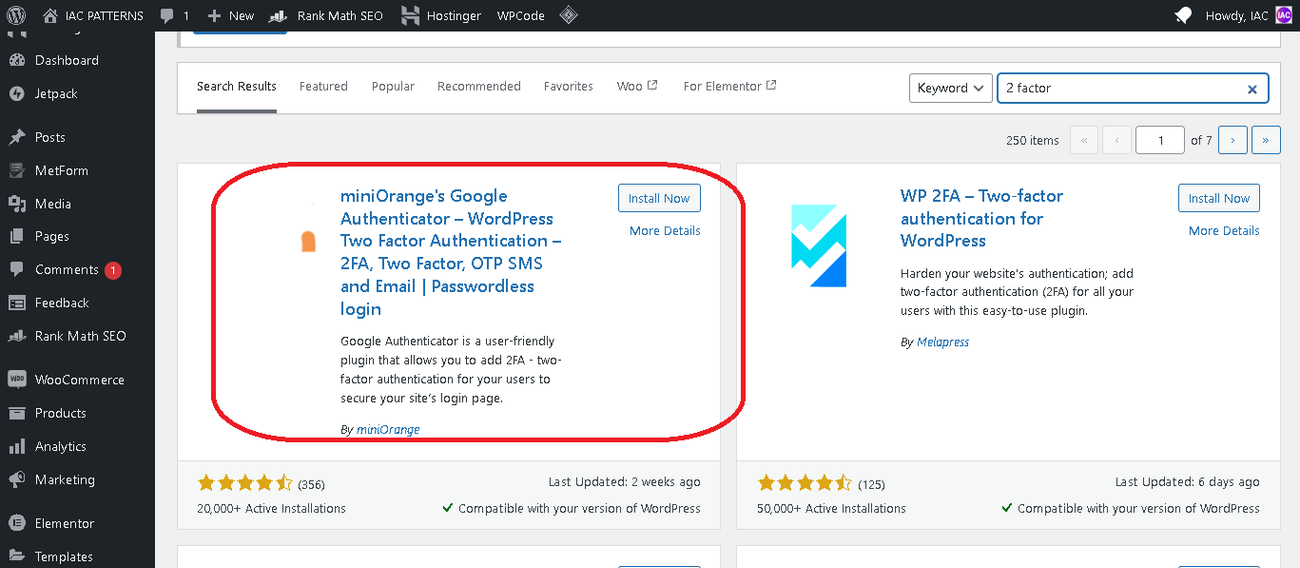
2. Configure Two-Factor Authentication:
- After activating the plugin, there are two ways to access the configuration settings:
- You might see a setup wizard automatically launch.
- If not, navigate to Users > Your Profile. Scroll down to the “Two-Factor Options” section.
3. Choose an Authentication Method:
The plugin offers two options for the second authentication factor:
* **Authenticator App (recommended):** This is the most secure method. You'll need to download a separate app like Google Authenticator or Authy to your phone. The plugin will display a QR code that you can scan with the app to link it to your WordPress account. The app will then generate unique temporary codes that you'll need to enter during login in addition to your username and password.
* **Email:** The plugin can send a one-time code to your email address whenever you try to log in. While convenient, this method is less secure because hackers could potentially gain access to your email as well.
4. Enable and Save Settings:
- Choose your preferred authentication method and follow the on-screen instructions to set it up.
- Once you’ve configured 2FA, click the “Update Profile” button to save your settings.
5. Test Two-Factor Authentication:
- Log out of your WordPress admin dashboard.
- Try logging back in with your username and password.
- You should now be prompted to enter the temporary code generated by your chosen authentication method (app or email).
By enabling 2FA, you’re significantly improving the security of your WordPress website.
Using a reliable web hosting provider is a cornerstone of website security. Think of your web host like the foundation of your house. A strong foundation protects your home from cracks and instability, just like a secure web host protects your website from cyberattacks and data breaches.
Here’s how a reliable web host contributes to website security:
- Security Features: A good web host offers built-in security features like firewalls, which act as a barrier against malicious traffic, and malware scanning, which detects and removes harmful software that could steal data or inject malicious code into your website.
- Up-to-Date Software: Reliable web hosts keep their servers’ software updated with the latest security patches to address vulnerabilities that hackers might try to exploit.
- Backups: Regular backups ensure you can restore your website’s files and databases in case of an attack or accidental data loss.
Why Hostinger is a Strong Security Option:
Hostinger is a popular web hosting provider that offers a good balance of security features and affordability. Here’s a look at some of their security offerings:
- Free SSL certificates: Secure Sockets Layer (SSL) encrypts the communication between your website and visitors’ browsers. This ensures that sensitive information like login credentials and credit card details are unreadable by anyone else.
- DDoS Protection: Distributed Denial-of-Service (DDoS) attacks can overwhelm your website with traffic, making it unavailable to legitimate visitors. Hostinger offers DDoS protection to mitigate these attacks.
- Malware Scanner: Hostinger’s automatic malware scanner can detect and remove malicious code from your website, protecting your visitors from harm.
While Hostinger is a strong choice, it’s important to consider your specific needs and budget when choosing a web hosting provider. Here are some other reputable options you can research to find the best fit for your website:
- SiteGround: Known for their excellent speed and security features. https://www.siteground.com/
- Bluehost: A popular choice for beginners with user-friendly features. https://www.bluehost.com/
- DreamHost: Offers a good balance of affordability and security with a focus on eco-friendly practices. https://www.dreamhost.com/
Remember, security is just one factor to consider when choosing a web host. It’s also important to evaluate factors like performance, scalability, customer support, and pricing to find the provider that best meets your overall needs.
WordPress security plugins are a valuable tool to add multiple layers of defense to your website. Think of them like security guards that constantly patrol your website, checking for vulnerabilities and suspicious activity. Here’s how security plugins can help:
- Vulnerability Scans: Regular scans identify weaknesses in your WordPress core, themes, and plugins that hackers could exploit. The plugin will then notify you so you can update or patch the vulnerabilities.
- Malware Detection and Removal: Security plugins can scan your website’s files and code for malware that could be stealing data, injecting spam, or redirecting visitors to malicious sites.
- Login Security: These features can help prevent brute-force attacks where hackers try to guess your password by attempting many login combinations. Some methods include limiting login attempts, adding CAPTCHAs (those distorted text boxes you fill out to prove you’re human), and two-factor authentication (2FA) which requires an additional code for login.
- Firewalls: Web application firewalls (WAFs) filter incoming traffic and block malicious requests before they can reach your website.
- Security Monitoring: Some plugins keep track of user activity, login attempts, and file changes. This helps you identify suspicious activity and potential security breaches.
Here are some of the best WordPress security plugins to consider, each with its own strengths:
- Wordfence Security: A popular and feature-rich option offering everything from malware scanning to a built-in WAF. https://www.wordfence.com/help/
- Sucuri Security: Another industry leader, Sucuri offers a free version with basic security features and a premium version with advanced protection, including website firewall filters on their Content Delivery Network (CDN). https://sucuri.net/
- Solid Security (formerly iThemes Security): Provides a user-friendly interface with a good range of security features, including strong password enforcement and user activity monitoring. https://wordpress.org/plugins/better-wp-security/
- All In One WP Security & Firewall: A free plugin with a good starting point for basic security needs, offering features like login hardening and database backups. https://wordpress.org/plugins/all-in-one-wp-security-and-firewall/
Choosing the Right Security Plugin:
The best security plugin for your website depends on your specific needs and technical expertise. Here are some things to consider:
- Features: Evaluate which features are most important to you, such as malware scanning, WAF protection, or user activity monitoring.
- Ease of Use: If you’re not tech-savvy, choose a plugin with a user-friendly interface and clear instructions.
- Free vs. Premium: Many plugins offer a free version with basic features and a premium version with more advanced protection. Consider your budget and security needs.
Remember, security plugins are just one piece of the puzzle. For comprehensive website security, you should also practice good security hygiene like using strong passwords, keeping your WordPress core, themes, and plugins updated, and following best practices for user permissions.
Regularly backing up your WordPress website is crucial for disaster recovery. Imagine your website is a house and a backup is a fireproof safe containing a blueprint of the house. If there’s a fire (website malfunction, hacking, accidental data loss), you can use the blueprint (backup) to rebuild your website quickly and minimize downtime.
Here’s why website backups are essential:
- Security Threats: Hackers can inject malware, corrupt files, or even delete your entire website. A backup allows you to restore your website to a clean version before the attack.
- Technical Issues: Sometimes, plugin conflicts, theme updates, or even server problems can cause your website to malfunction. A backup ensures you can revert to a working version if something goes wrong.
- Accidental Data Loss: Human error can happen! You might accidentally delete important content or files. A backup gives you a safety net to restore lost data.
There are two main approaches to backing up your WordPress website:
- Manual Backups: This involves manually exporting your website’s database and downloading its files using tools like phpMyAdmin and FTP. While this method gives you more control, it can be time-consuming and error-prone, especially for frequent backups.
- Automatic Backups: Using a dedicated backup plugin is the most recommended approach. These plugins can automate the backup process, scheduling regular backups and storing them securely in the cloud or on your local machine. This ensures you always have a recent backup available and saves you the hassle of manual backups.
Here are some additional points to consider for website backups:
- Backup Frequency: The frequency of backups depends on how often your website content changes. For frequently updated sites, daily backups might be necessary. For less dynamic websites, weekly backups might suffice.
- Backup Storage Location: It’s wise to store backups in multiple locations to ensure redundancy. This could include your local machine, a cloud storage service like Google Drive or Dropbox, or even an offsite backup location.
By following a regular website backup routine, you’ll have peace of mind knowing you can recover your website quickly in case of any unexpected issues.
The wp-config.php file is the heart of your WordPress website’s configuration. It contains sensitive information like database credentials, security keys, and salts. If a hacker gains access to this file, they could potentially take control of your entire website. Here’s why securing your wp-config.php file is crucial:
- Database Access: The wp-config.php file stores your database connection details, including username, password, and hostname. If compromised, a hacker could access and manipulate your website’s data, such as user information, posts, and settings.
- Security Keys & Salts: These cryptographic keys are used to encrypt user passwords and other sensitive data stored in your WordPress database. If a hacker obtains these keys, they could potentially decrypt passwords and gain access to user accounts.
Here are some methods you can use to secure your wp-config.php file:
- Change the Default Location: By default, wp-config.php resides in the root directory of your WordPress installation (often named public_html or www). Moving it one directory level above the root makes it less accessible to hackers who might be looking for the file in the usual location.
Caution: This method requires some technical knowledge and can potentially break your website if not done correctly. It’s recommended to back up your website before attempting this step.
Adjust File Permissions: The wp-config.php file should only be readable and writable by the web server user (often named “apache” or “www-data”). You can use an FTP client to adjust the file permissions to 400, which restricts access to the owner (web server user) only.
Use a Salt Security Management Plugin: Several plugins can help you manage and strengthen your WordPress security keys and salts. These plugins can generate strong, random keys and automatically update them at regular intervals for added security.
By implementing these security measures, you can significantly reduce the risk of unauthorized access to your wp-config.php file and the sensitive information it contains. Remember, a secure wp-config.php file is a vital step in protecting your entire WordPress website.
Monitoring and managing user permissions in WordPress is essential for maintaining the security and integrity of your website. It ensures that users only have access to the functionalities they need to perform their designated tasks, preventing unauthorized modifications or data breaches.
Here’s a breakdown of why user permissions are important and how you can effectively manage them:
Why User Permissions Matter:
- Security: Limiting user permissions minimizes the potential damage caused by accidental or malicious actions. For example, a content writer shouldn’t be able to install plugins or edit core files, which could introduce vulnerabilities.
- Data Integrity: By assigning appropriate permissions, you can ensure that only authorized users can edit or delete important content, such as posts, pages, or products.
- Workflow Efficiency: A well-defined user permission structure streamlines your workflow by giving users the specific tools they need without cluttering the interface with unnecessary options.
Managing User Permissions in WordPress:
WordPress comes with a built-in user role system that defines different permission levels. Here’s how to manage them:
Understanding User Roles:
- Administrator: Has full control over the website, including adding/editing users, managing themes and plugins, and modifying core settings. This role should be reserved for trusted individuals.
- Editor: Can create, publish, edit, and delete posts and pages. They can also manage categories and tags.
- Author: Can create and edit their own posts, but cannot publish them. They can manage categories and tags for their own posts.
- Contributor: Can write and edit posts, but cannot publish them or manage categories and tags.
- Subscriber: Can only read published content and manage their profile information.
Assigning User Roles:
- Navigate to Users > Add New to create a new user.
- Assign a user role from the “Role” dropdown menu.
- Optionally, you can customize individual user permissions by checking or unchecking specific capabilities within the “User Roles Editor” plugin (explained later).
Leveraging Plugins for Granular Control:
While default user roles provide a good foundation, some scenarios might require more granular control. Plugins like “User Role Editor” or “P3 Plugin Permissions” allow you to:
- Create custom user roles with specific capabilities.
- Edit existing user roles and fine-tune their permissions.
- Manage plugin and theme access for different user roles.
Monitoring User Activity:
- While managing permissions helps prevent issues, monitoring user activity provides additional peace of mind. Plugins like “WP Activity Log” or “User Activity Log” can track user actions, including login attempts, content edits, plugin changes, and more. This helps you identify suspicious activity and potential security breaches.
Best Practices for User Permission Management:
- Principle of Least Privilege: Grant users the minimum level of permissions necessary to perform their tasks.
- Avoid Administrator Role for Everyday Users: Reserve administrator privileges for trusted individuals who need full control.
- Regularly Review User Permissions: As your website grows and user roles evolve, periodically review and adjust user permissions to ensure they remain appropriate.
- Use Two-Factor Authentication: Add an extra layer of security by requiring a second login factor, such as a code from your phone, for all users, especially those with elevated permissions.
By following these practices, you can effectively manage user permissions and create a secure environment for your WordPress website.
Securing your WordPress website is an ongoing process that requires constant vigilance. By following the tips outlined in this guide, you can significantly reduce the risk of your site falling victim to hackers and other malicious activities.
Remember to keep your WordPress and plugins updated, use strong passwords, limit login attempts, enable two-factor authentication, choose a reliable web hosting provider, install a security plugin, regularly backup your website, secure your wp-config.php file, and monitor user permissions. By implementing these measures, you can ensure the safety and integrity of your WordPress site. Stay safe and happy blogging!
SHARE: